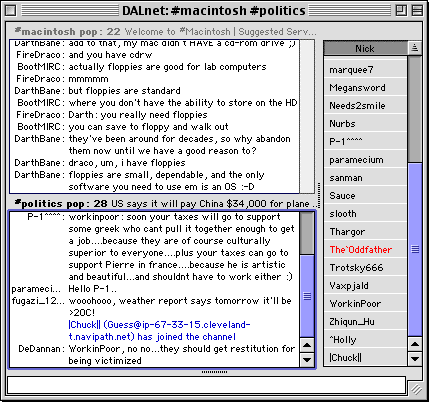�Quickstart2.htmlTEXTMSIE�ˇˇˇˇ�n�ö∏�Ó�∏�Ó�ÅÅ�o
Quickstart

Connecting
When you press Join Snak will attempt to connect to the IRC server and join the
channel. To do so it uses the information in a connection profile. A profile contains
name of the chosen server, the nickname to use when connecting and any optional
actions to take when joined.
Snak comes with several predefined profiles that can be inspected or edited from
the profile list (Cmd-K). This list also shows the connection status so you can
see when you are online.
When Snak connects to the IRC server it will open the channel window, and optionally
a console window where you can see the progress of the connection. You can only
send and receive messages once the connection is fully open.
The main window
If the IRC server accepted the connection, and let you join the channel, the channel
window starts filling up with information.

Congratulations : You are now online on the Internet Relay Chat network :-)
Because Snak can be configured in many different ways your windows may look different
from this. In this picture you see the user list to the right of the main text
area, and the input field below.
The picture also show Snak in its shared windows mode, where multiple channels,
consoles and queries can inhabit the same window. Above the text area you see
two buttons, one for the console and one for the channel. To switch to the console
click the console button, and click the channel button to go back. The button
for the console has a red label because there is unread rext in the console.
If you prefer to have everything in a separate window you can use the Undock menu
item in the windows menu. The next picture is an example of a window that is not
shared. You can turn off the shared window mode in the window panel in the preferences.
This only affects new windows, so to change existing ones you need to use the
Undock menu item.
The main text area is where Snak display the incoming messages and the nickname
of the sender.
It is divided into the nick column, which makes up the left part of the main text
area, and the message area that takes up the rest of the area. There is an invisible
divider between the nick area and the text area. You can configure Snak to display
a visible divider line, and the display of the nicks can be changed to other formats
including the old style <nick> format.
The width of the nick column can be changed by placing the cursor between the
nick column and message area, clicking and dragging the divider.
In the example above the nickname "ShakenNot_Stirred" is too wide to
be fully displayed so it is truncated. To see it all, resize the nick column.
You can hide and show the user list with Cmd-U. The command toggles the user list
on and off.

Instead of having a user list in each channel window, it can also be moved out,
into a separate window so that there is only one user list. It will then show
the contents of the active channel. This is controlled from the Window preference
panel. Likewise the input field can also be placed in its own window instead of
having one per channel window.
The advantage of having an integrated input field is that the problem of misdirected
messages is much reduced. If you have a floating input window you need to make
sure that you have selected the right channel before you press Enter to send the
message. If the input field is integrated then it belongs to a particular window
and there isn’t any doubt.
A particularly useful feature allows each window to contain multiple channels
and can be a great screen space saver. This and other options can be controlled
in the Windows panel in the Preference window. There are two different views in
shared mode, and you saw the tabbed version above. The tiled version displays
all the channels, consoles and queries at the same time, but each get less space.
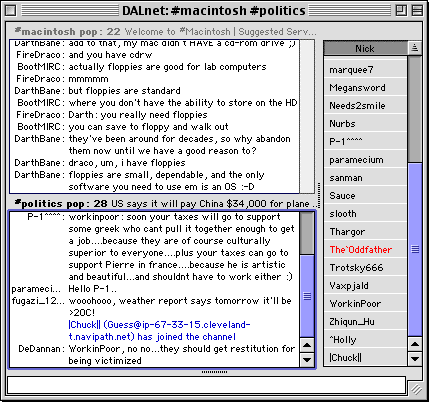
You should now be able to start chatting in the channel and use the program. The
program has many features and you will most likely miss some if you do not read
the rest of the manual.

��TTF���H Monaco��.
�»�Ä.
�»�Ä∑≤d�))���TTFSORT�ÓÄ�F�MPSR�MWBB��Ìˇˇ��ˇˇ